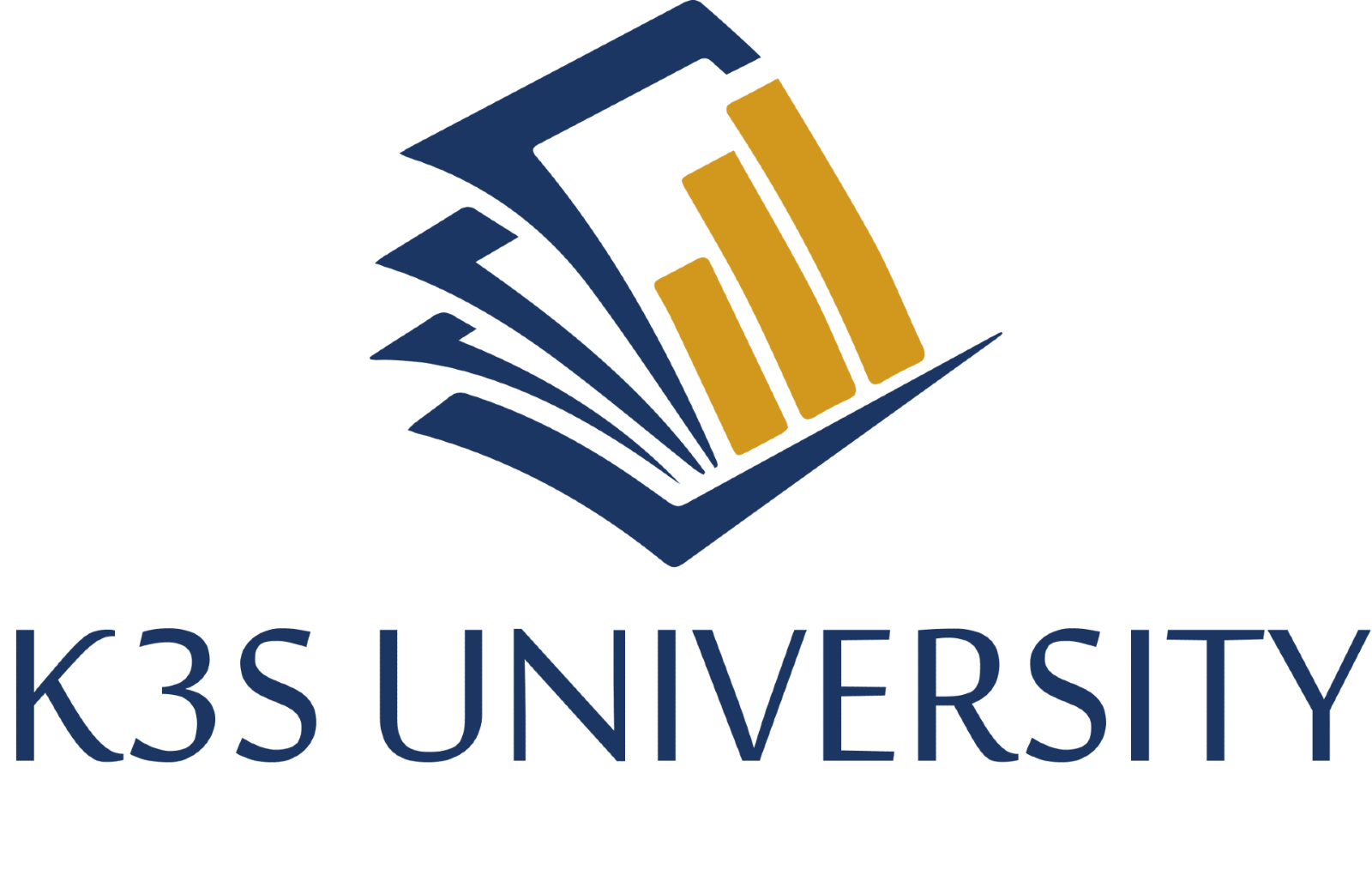Product Settings
After reviewing Supplier Settings, your next step will be to review the individual products. Specifically, how the products will be purchased and counted. You will have the opportunity to set order minimums, convenience packs, and set min and/or max order points
Learning Objectives:
- Learning the importance of data checking products and know exactly where to look and what to look for.
- Gain an understanding of the steps to make changes to a product’s Buy Multiple.
- Learn the steps to set a Maximum order point on products that have a shelf-life.
Buy Multiple
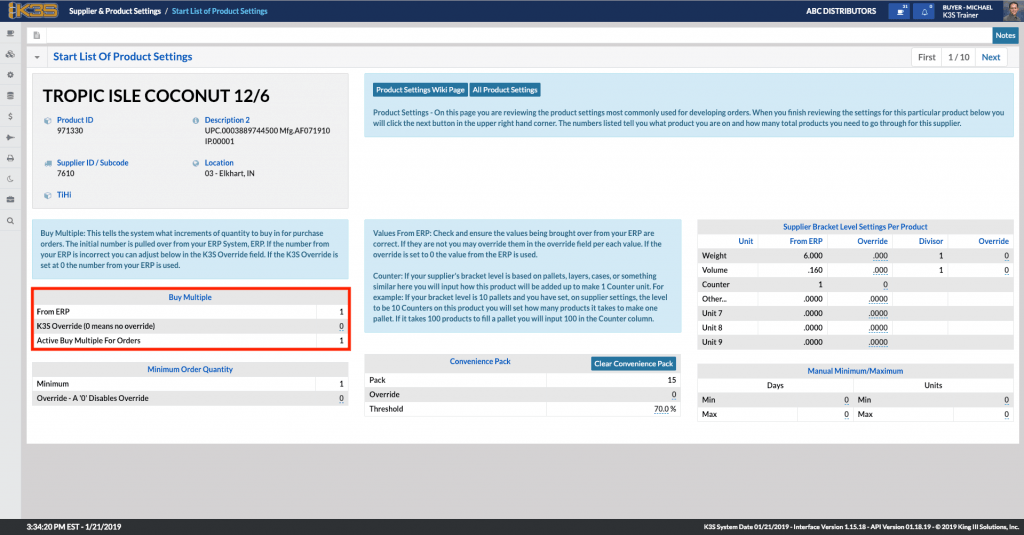
Buy Multiple: This tells the system what increments of quantity to buy in for purchase orders. The initial number is pulled over from your ERP System, ERP. If the number from your ERP is incorrect you can adjust below in the K3S Override field. If the K3S Override is set at 0 the number from your ERP is used.
Minimum Order Quantity
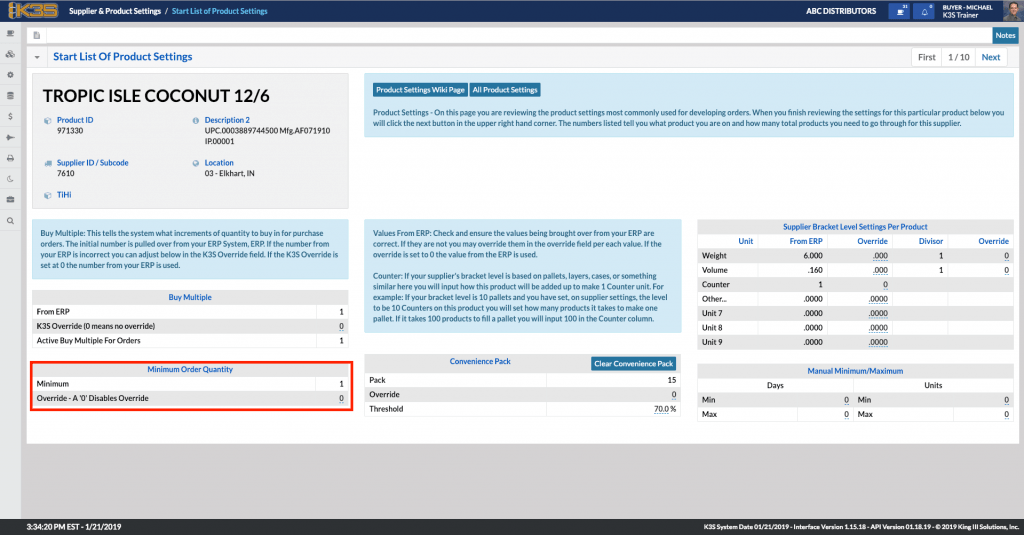
Minimum Order Quantity: Does your supplier require you to order a minimum amount of this product? If that minimum is the same as the Buy Multiple, you won’t need to enter a minimum because we would not suggest anything less than the Buy Multiple.
Convenience Pack
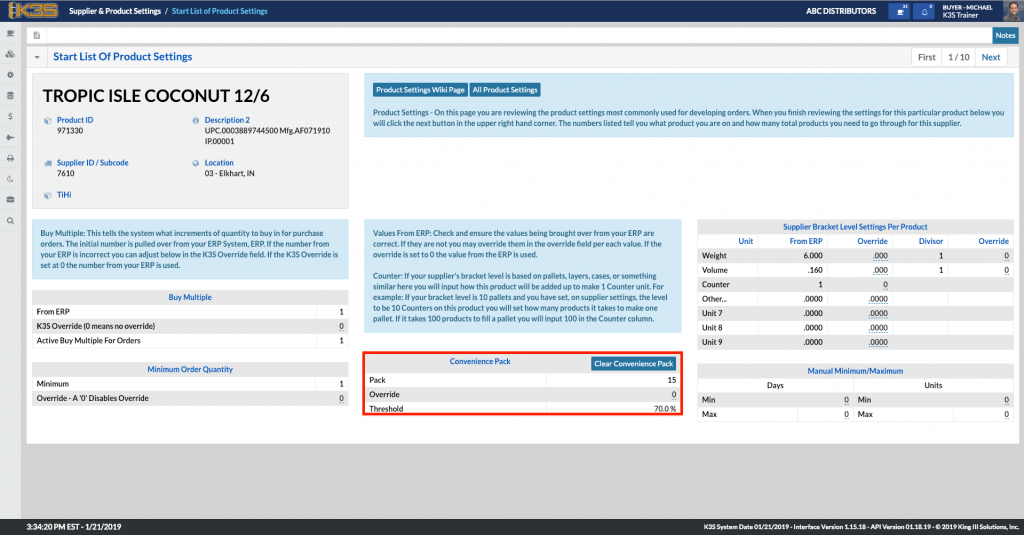
Would you like K3S to round up the order on the product when you are close to a case, layer, or pallet? You can set the pack size (case, layer, or pallet amount) and the threshold. For example, if you have 10 cases in a pallet (1=1 case in this example), you would put 10 as the pack size. If you keep the threshold at 70%, we would round up the order to a pallet if the product needs 7 or more cases.
Units of Measure
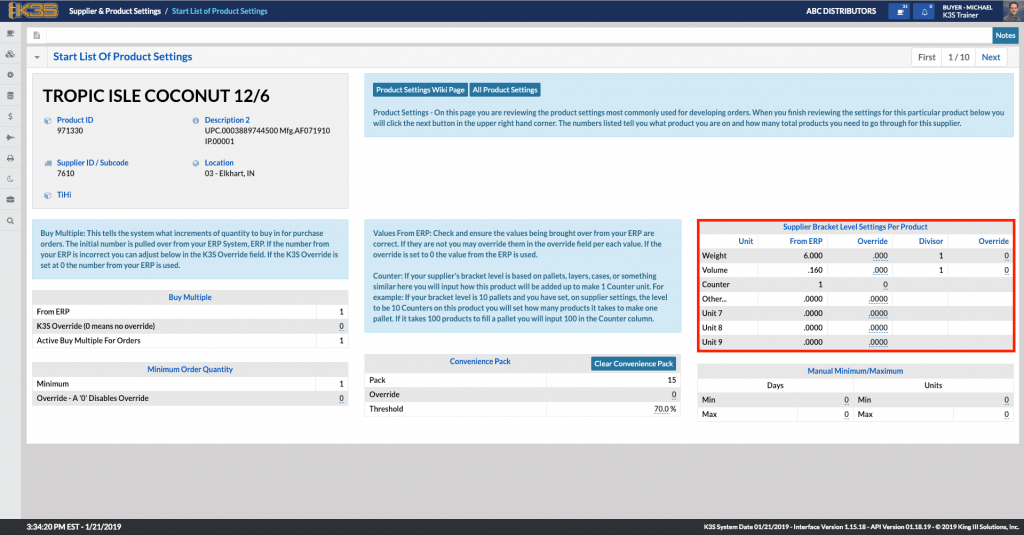
Check and ensure the values being brought over from your ERP are correct. If they are not you may override them in the override field per each value. If the override is set to 0 the value from the ERP is used.
Counter: If your supplier’s bracket level is based on pallets, layers, cases, or something similar, here you will have to input how this product will be added up to make 1 Counter unit. For example: If your bracket level is 10 pallets, you will set how many units of this product it takes to make one pallet. If it takes 100 of this product to fill a pallet, you will input 100 in the Counter column (Note that you will need to know what “1” equals for the product. Is “1” equal to an each or a case? ).
Manual Min/Max Days and Units
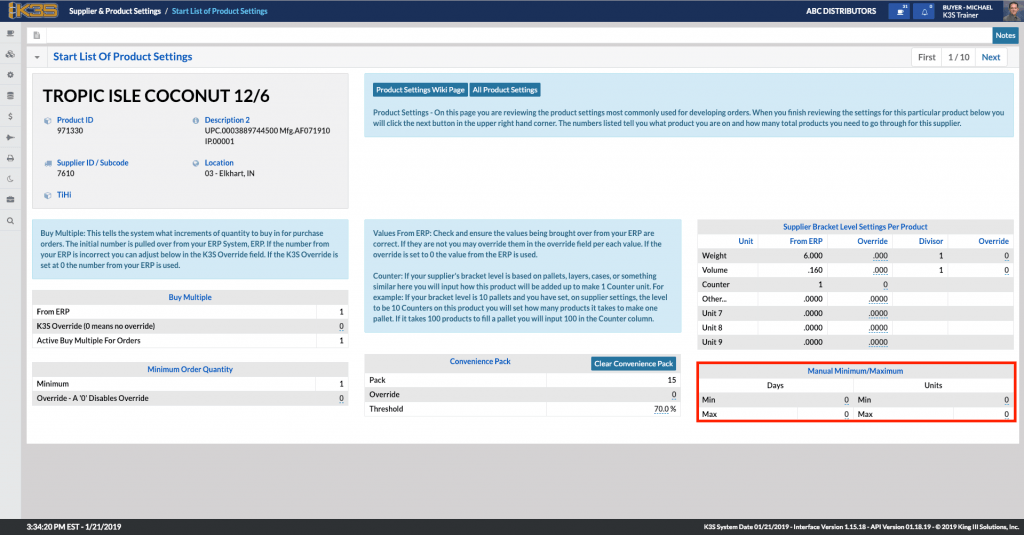
Does your product have a shelf life? If so, you might need to set a maximum for days. That way, the inventory level will not be suggested above that